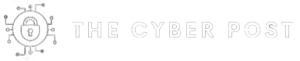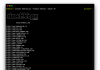This is the year you’re going to go to the gym three times a week, and you’re going to get organized, and you’re going to live life to its fullest, and …
Aw, who are we kidding? Everyone makes those resolutions, and they’re usually just a distant memory by Super Bowl Sunday. So instead of those unrealistic promises to yourself, how about if we start with something that’s a little more achievable? I’ve got some recommendations for smart things you can resolve to do with your technology in the new year to make you happier, more productive, and maybe even less anxious.
I wrote the original version of this column back in 2019, but the advice is still timely. Even if you only check one or two of these items off your 2022 to-do list, I promise you’ll be better off.
Back up to the cloud
No matter how many times well-meaning advice columnists tell us to back up, we find excuses to not do that task. And so, when (not if) some horrible catastrophe renders the data on our PC or smartphone completely inaccessible, there’s no backup available. Or there’s a backup from several months ago that’s missing everything you’ve done lately.
This is where the cloud becomes a digital life saver, capturing the bits that document your digital life. It is easy to configure your smartphone so that every photo and video on your camera roll is backed up to whichever cloud you call home: Google Photos, Dropbox, Microsoft OneDrive, or Apple’s iCloud.
Meanwhile, on your PC or Mac, sync your important data files to that same cloud. It’s particularly easy to do this with a consumer OneDrive account. After signing in, open OneDrive Settings, click the Backup tab, click Manage Backup, and follow the instructions. Just make sure to save important files to the Desktop, Documents, and Pictures folders, which are then backed up automatically.
Also:
Get smart about passwords
Using a bad, easy-to-guess password can turn your life upside down. Just ask anyone who’s ever had a bank account compromised. Reusing any password, even a strong one, is just as bad. If a sloppy website allows your credentials to be stolen, a determined thief will try them at other sites.
So, how do you generate a strong, unique password for every account, and how do you keep track of them all? Use a password manager. I prefer to store my heavily encrypted password file in the cloud using 1Password, but you have plenty of other choices, as I explain in this article.
Also, don’t use “correct horse battery staple” as your password. It’s almost as bad as “123456.”
Also:
Turn on 2FA everywhere
If, despite your best precautions, an online thief steals your credentials for an important website or service, you have another roadblock to put in their way. Add multi-factor authentication (often called two-factor authentication, or 2FA) to every important online account. This is especially important for email credentials, any kind of banking or payment service, and all your social media accounts. In fact, if an important service doesn’t offer 2FA as a security option, you should perhaps ask them why not.
Both Google and Microsoft make simple, elegant authenticator apps for smartphones. If you’re the independent sort, try the free Authy app. I’ve put together a 2FA explainer that can get you started. Do it today.
See also: Better than the best password: How to use 2FA to improve your security
Stop tweaking things
In the early days of the PC revolution, computers were like the Ford Model T. If you took one out on the road, you’d better have a full toolkit handy and be prepared to get very greasy while tinkering under the hood.
The heyday of the Model T was almost exactly a century ago. In the 21st Century, when cars are mostly code, you are not going to make your Tesla go faster by going in and editing some config files. The same is true with PCs. I routinely see people who insist that they can make their computing machines go at warp speed with a few registry edits.
But when I look deeper into those magical tweaks, I almost never find that any of these trivial changes truly make a difference, and each one involves the risk of unintended, performance-sapping consequences. Most of modern computing is just physics, after all. You want a faster computer? Add more memory, or replace that old spinning disk with an SSD.
Also:
Take your updates
Among the tinfoil-hat set, it is fashionable to argue that true experts focus their energy on preventing software developers from installing updates. They believe, after all, that the best version of your OS was the one released three years ago (or five years ago, or even ten) and everything that has happened since has been an unmitigated disaster.
Meanwhile, here on Earth-1, every major software platform updates itself continuously. Problems with updates are relatively rare and generally solved within days or, very rarely, a week or two.
If you’d prefer to take a conservative approach, it’s easy enough to defer updates for up to a month while you wait for others to identify any issues. But spending energy trying to override built-in update code is time you’ll never get back.
Also:
Uninstall your antivirus
There might have been a case for installing third-party antivirus software on a Windows PC a decade or two ago, but today? Not so much. Windows Defender, which is part of every Windows 10 installation, is good enough.
That’s not just damning with faint praise, either.
These days, the only reason that third-party antivirus exists is so that PC makers can actually squeeze out a profit from the bounties they get for preinstalling this crap on cheap new PCs for consumers. The overwhelming majority of malicious software should be shut off long before it gets to your PC, using the built-in protections provided by your email provider, your ISP, and your web browser.
In fact, that third-party software is just as likely to get in the way of an update or accidentally quarantine a crucial system file. Save your money and just get rid of it. If you’ve got a PC on which one of the large third-party security programs came preinstalled, you might have to use a special tool to get rid of it completely. Here are some handy links for Norton, McAfee, and Trend Micro products.
Also: The 5 best VPN services