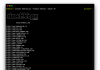It’s time for another installment of Ask ZDNet. In the mailbag this week: A crash course on TPM technology, the fastest way to get to Inbox Zero, and the best way to move large files from one PC to another.

Got a question for us? Send it to [email protected]. Questions can cover just about any topic that’s related to work and technology, including PCs and Macs, mobile devices, security and privacy, social media, home office gear, consumer electronics, business etiquette, financial advice… well, you get the idea.
Due to the volume of submissions, we can’t guarantee a personal reply, but we do promise to read every letter and respond right here to the ones that we think will be of interest to other readers. Please include your real email address, so we can ask follow-up questions, if necessary. We promise not to use your email address for any other purpose.
Ask away.
I have more than 100,000 unread messages in my Gmail inbox. That’s not good, is it?
Sometimes I just stare at the number of unread messages in my inbox and wonder how it’s even possible to get to this place. Other times, I feel overwhelmed. How do I take back control?
We feel your pain. In fact, we can quantify it. If you were determined to work through a stack of 100,000 Inbox messages, processing each one in less than 10 seconds, it would take you more than 30 eight-hour days in which you would not get any other work done. That dreary task would make an assignment at the Lumon Corp. look like bliss. (Note: Severance is a dark, dystopian fantasy, not a career goal.) And, of course, during those days while you were processing that enormous backlog, you would receive thousands more messages.
The answer is simple: Declare email bankruptcy. You will feel so much better when you simply make those unread, unprocessed, mostly irrelevant emails just vanish into thin air so you can start fresh. On Gmail, that means going to your inbox in a web browser and clicking the Select All checkbox at the far left of the toolbar, just below the Gmail logo; then click the link just above the message that says “Select all nnn conversations in Inbox,” where nnn is the number that is making you feel discomfort. (That last step is crucial; you don’t want to be processing messages 50 or 100 at a time.)
Now click the Archive button, just to the right of the Select All checkbox. It might take a while, but eventually you’ll end up with Inbox Zero.
And now that you’ve reached Inbox Zero, you can begin learning how to filter out unwanted messages and train Gmail to recognize which messages are Important. (That’s what the little yellow flag to the left of a message means. Use it to train Gmail to recognize which messages you consider important.) Use the Important view to make sure you’re responding to high-priority messages from your boss or co-workers or (ahem) editor. Also, get in the habit of archiving important messages you’ve already dealt with and deleting unimportant messages after reading — instead of allowing them to pile up.
If you use Outlook, you have a similar feature called Focused Inbox, which automatically sorts important messages into the Focused tab and displays less important ones on the Other tab.
For more ideas, we recommend a highly entertaining article called “Declare Email Bankruptcy and Get a Fresh Start” by productivity guru Michael Hyatt.
Also: How to back up your Gmail: The ultimate guide
What’s a Trusted Platform Module, and why does my PC need one?
I’ve read the specs for Windows 11 and I know that it requires a TPM. But I have no idea what a TPM is or what it can do for me. Can you explain how it works? Do I need to do anything to set it up?
The simple answer is that a Trusted Platform Module is a secure cryptoprocessor, a dedicated microcontroller designed to handle security-related tasks in a way that minimizes the ability of attackers to break into a system. The complete answer is, as with anything related to computer security, slightly more complicated.
The TPM architecture is defined by an international standard (formally known as ISO/IEC 11889) created by the Trusted Computing Group. The standard deals with how different cryptographic operations are implemented, with an emphasis on “integrity protection, isolation and confidentially.”
A TPM can be implemented as a discrete chip soldered onto a computer motherboard, or it can be implemented within the firmware of a PC chipset, as Intel, AMD, and Qualcomm have done. If you use a virtual machine, you can even build a virtual TPM chip into it. The overwhelming majority of PCs built in the last 10 years include TPM technology, and most PCs designed in 2015 or later include the TPM 2.0 version that is required by Windows 11.
The point of that technology is to be a super-secure location for processing cryptographic operations and storing the private keys that make strong encryption possible. The TPM works with the Secure Boot feature, which verifies that only signed, trusted code runs when the computer starts up. If someone tries to tamper with the operating system (to add a rootkit, say), Secure Boot prevents the changed code from executing.
The TPM also holds the BitLocker keys that encrypt the contents of a Windows system disk, making it nearly impossible for an attacker to break that encryption and access your data without authorization. (For a detailed technical explanation, see “How Windows uses the Trusted Platform Module.”)
Windows 10 and Windows 11 initialize and take ownership of the TPM as part of the installation process. You don’t need to do anything special to set up or use a TPM beyond making sure it’s enabled for use by the PC. And it’s not just a Windows feature. Linux PCs and IoT devices can initialize and use a TPM as well.
Having that extra level of security enforced in tamper-resistant hardware is a Very Good Thing.
What’s the best way to transfer large files between my laptop and my desktop PC?
I do a lot of video editing work, and I often need to move those files from my laptop to my PC and back again. They’re huge! What’s the best way to transfer them from one machine to another?
Here at Ask ZDNet, we’re old enough to remember the term sneakernet. For the young’uns in the audience, that was how your elders referred to the incredibly tedious process of swapping files between PCs using floppy disks.
In the modern era, you can do pretty much the same thing, although you have much faster and more capacious options. For those huge video files, your best transfer vehicle is an external SSD that uses the Thunderbolt 3 or 4 standard or USB 3.2 Gen 2 (aka USB 3.1). Plug one of those drives into a USB Type-C port, and you’ll be astonished at how fast the bits fly from Point A to Point B. If that’s not an option, an external drive using USB 3.0 or later will probably be fast enough to get the job done.
If both devices are running the same operating system, you can use wireless options (Wi-Fi and Bluetooth) to transfer the files. On Windows PCs, the feature is called Nearby Sharing; on a Mac, it’s called AirDrop.
The trouble with sneakernet, even the wireless version, is that it requires manual labor on your part — copying files from one PC and then physically restoring them to the other device. If you make changes on one device and forget to copy it to the other, you could end up with files that are out of sync, where you’ve made changes to two different versions with no easy way to reconcile them.
The best way to avoid this possibility is to store those files using a cloud storage platform (OneDrive, Google Drive, Adobe Creative Cloud, Dropbox, etc.) and let a software agent on each device take care of keeping them in sync. If your work is mainly asynchronous — that is, if you do most of your edits on one machine and only need to transfer your files when everything’s complete, this option is ideal.
Send your questions to [email protected]. Due to the volume of submissions, we can’t guarantee a personal reply, but we do promise to read every letter and respond right here to the ones that we think our readers will care about. Be sure to include a working email address in case we have follow-up questions. We promise not to use it for any other purpose.
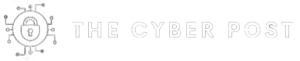
![Help! I have 100,000 unread messages in my Gmail inbox. Where do I even start? [Ask ZDNet]_627559a46ded2.jpeg](https://thecyberpost.com/wp-content/uploads/2022/05/help-i-have-100000-unread-messages-in-my-gmail-inbox-where-do-i-even-start-ask-zdnet_627559a38f122-696x522.jpeg)